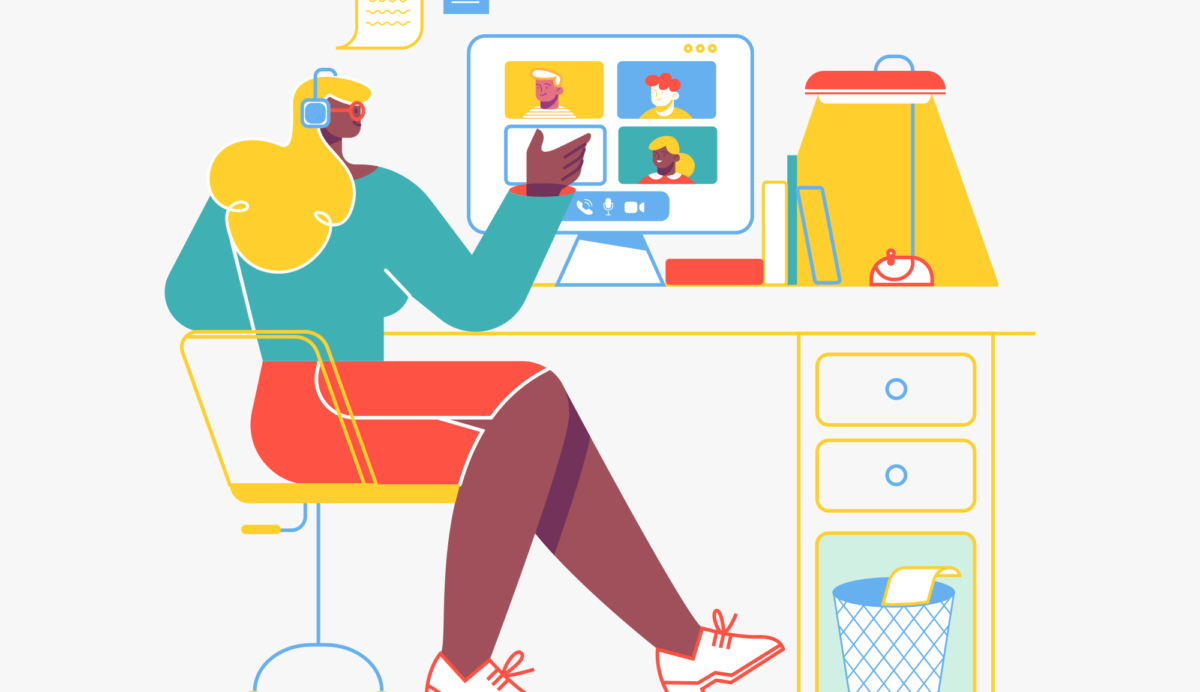The digital accessibility regulations that came into place in September 2018 aim to improve accessibility for everyone. For staff who work in a learning and teaching capacity, there will be additional challenges as they will produce and deliver content across a range of platforms such as Moodle, Re:View and Microsoft 365.
It is easier to make digital learning materials accessible by design – often it's quicker to create accessible content in the design process rather than amend later. Although technology is rapidly evolving to assist in making content digitally accessible, there are some steps that staff can take to ensure their learning materials are accessible for everyone.
1 - Using automatic accessibility checkers
Accessibility checkers are often built into software. Tools such as Blackboard Ally (in Moodle) and Microsoft 365 will let you know when alternative text is missing, if colour contrast is deemed poor, and in Blackboard Ally’s case, later provide alternative versions of a document.
In our experience, there are a few main (and simple) changes which staff can make which can have a big impact on the digital accessibility of their content:
- Provide alternative text (such as descriptive captions) for images – do not rely on images to convey meaning.
- Create clear and consistent headings in Microsoft Word that are easily navigated. This can be achieved in Microsoft programs and in the Moodle text editor.
- Include headers and captions for illustrative tables.
- For graphics, use symbols or labels to convey information, rather than relying on colour alone.
Further links:
- University of Bath TEL Guidance - Accessibility and Blackboard Ally
- University of Bath - Top tips to increase accessibility
- Microsoft’s Accessibility guidance
- Birkbeck Accessibility For All guidance
2 - Organising learning materials
To make your learning materials accessible to everyone, staff should consider the layout and structure of their Moodle pages. The Bath Blend approach emphasises Consistency and Accessibility, and a few design considerations could make Moodle more accessible for learners to access content.
- Use a Topics or Weekly format to reduce vertical scrolling.
- Use the in-built text editor to create content. If you are uploading additional documents, ensure that they are accessible.
- Use the in-built accessibility checker to check for common errors such as lack of contrast or missing headings.
- Navigation and links should be descriptive. Links should describe what the learner can expect to find when they click it.
- Discuss with colleagues and consider creating a consistent and coherent approach to layout, structure, and formatting of Moodle pages across a course.
3 - Captioning video content
Re:View (Panopto) is the University’s platform for hosting recorded learning and teaching content. The platform is used to store pre-recorded videos, recordings of LOIL and IPT sessions, and student video assessments. Viewers can turn captions on whilst watching videos as well as search for captions within videos.
- All new recordings are automatically captioned using ASR (Automatic Speech Recognition).
- Staff may wish to check automatic captions for accuracy and edit where appropriate. Subject-specific and technical terms are likely to be less accurate.
- It is possible to upload a separate caption file in Re:View.
4 - How to provide effective alternative text
“A picture is worth a thousand words”, so it’s important to provide effective alternative text so a screen reader can convey all the information to anyone who needs it. These following points may be helpful to consider when writing alternative text to ensure it is useful for those accessing the material.
- Be descriptive, specific, and concise.
- If the image is decorative then it does not need alternative text. Most software programs let you mark them as such. This means that screen readers will simply ignore the image.
- Do not include ‘picture of’ or ‘image of’ in the alternative text as this is already assumed.
- If the image is complex and cannot be fully described in the alternative text box, then a longer description should be given elsewhere which is pointed to in the alternative text box.
5 - Supporting technical content
There are additional physical accessibility challenges relating to technical learning content (particularly in STEM disciplines).
- In Microsoft O365 products, always use the Microsoft Equation Editor and don’t use the superscripts/subscripts options (e.g. 28, CH4, H+), which get missed by most screen readers.
- Maths-content in LaTeX produced PDFs aren’t accessible by screen readers. Instead consider converting and writing lecture notes in bookdown, which creates accessible webpages (and PDFs).
- There is often lots of information contained in technical figures, graphs and plots. Remember to make all figures visually accessible(can you read it at 50% size in Black and White?) and look at best practice for technical alternative text.
Accessibility is for everyone
Accessibility and how this can be realised digitally is always changing and improving. To stay in touch with developments engage with:
- The TEL Community of Practice: a space for staff to share success stories and also learn from colleagues.
- Your students. Seek feedback from students on where good accessible design has really helped them learn or obstacles they face.
- The bookdown usergroup: A University community of authors who’ve made the switch from LaTeX to bookdown and share tips and questions.
- Get in touch with TEL if you have good practise to share with colleagues around digital accessibility for learning and teaching.
To learn about how to communicate with colleagues in an accessible way, read this bog.
Respond