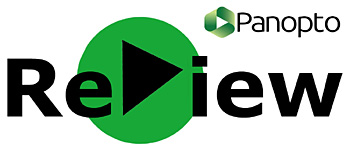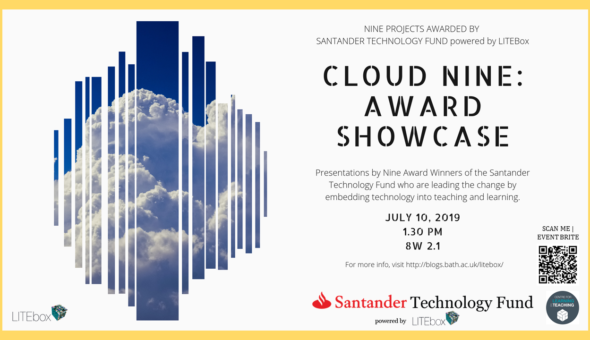On Thursday 25th May 2017, William Gaffney and Dave Hannan from Panopto came to to the University to provide training related to the Panopto Re:View system. There were 4 main sessions, covering a variety of material relevant to all direct and indirect users.
The event was recorded via Panopto, and the training sessions can be viewed by clicking on the links below:
- Morning Sessions - Basic and Advanced Recording/Editing
- Afternoon Sessions - Student Interactivity and New/Extended Features
Basic Recording, Editing and Publishing Features:
The first of the 4 sessions focused on the basic functioning of the Panopto desktop client; and the session included methods of accessing the Panopto hub, recording manually and selecting different sources of recording (i.e. internal/external audio or visual devices). Demonstration was given on how to access the hub via the desktop (although assistance from IT services may be needed to download this on networked machines), as well as coverage of the differences between the video, screen and slide recording states.
The customisability of different features were discussed, including the enabling of hotkeys, allowing you to Start (F8), Pause/Resume (F9) and Stop (F10) recordings at the press of a key. The session then moved onto folder options, and storage of recordings into specific areas, with each Re:View profile having a “My Folder” by default, and within that sub-folders can be made with titles specific to their content i.e. Recordings 2017 - a useful feature in keeping recordings organised. Other coverage regarded stopping/starting the recording when outside of the Panopto environment, i.e. browsing a webpage, as well as the ability to set default authoring for a session (i.e. automatic or pending approval).
Throughout the session the groups were given opportunity to break out and try the newly learning skills for themselves in a simulated environment, with the first session providing an excellent "whistle stop tour" of the key features and functions.
Advanced Editing and Publishing Features:
The second of our sessions covered advanced editing and publishing features, focusing on post-production capabilities. The ability to crop videos was a popular feature, with many of the group knowing the mechanism for removing wasted recording at the start and end of a lecture capture. However the session also covered methods of editing specific source content, whereby audio can be cut, slides deleted and video shortened at desired points throughout the recording, not just limited to the start or finish. The “Publish” button allowed the user to save these changes, however importantly the original content was still retrievable – in case one was over zealous with their editing.
The session then covered the different functions of the task bar, and in turn the captioning service (a.k.a. transcription), which completes automatically from the microphone recording with at least a 70% accuracy rate (although the algorithm is always getting better). This transcription can then be edited to ensure coherence to the presentation. The final editing feature discussed was that of slide duplication, illustrating the process of re-inserting slides at points throughout the lecture, as well delaying the end of slides, which are useful in aligning with audio references.

Using Panopto to Capture Student Work:
The third session covered Panopto from the student-interaction perspective. Basic features including filtering by date, duration and name were covered, alongside the widely underused “Notes” feature. Despite its presence from the start of the Panopto implementation within the University, usage of “Notes” are largely ignored by students. Available on the viewer’s sidebar, notes can be made and timestamped next to specific parts of the recording to allow easy revisiting, they can be made public or private (private by default), grouped into different channels for group work or personalised communication, and a similar “Discussion” tab can be selected to promote communication both amongst themselves and with the lecturer.
The use of Panopto as a video assignment function was also covered, allowing the creation and access provision of “assignment folders” for specific individuals or groups of individuals. This would facilitate both individual and group work, alongside the ability to provide video feedback, creating a video trail of communication. Methods of providing access inherited from registration to groups on Moodle facilitates specific module based work, while access transference of the folder to fellow teaching staff for moderation and second marking was also demonstrated.
New/Extended Functionalities:
The final session provided opportunity for Dave Hannan to demonstrate the new features and functionality possible within Panopto:
Panopto App:
Released very recently, the Panopto App, available on IoS and Android, allows the management of videos within your Panopto profile environment. Recordings can be downloaded and viewed through the App, and basic recording can be accomplished through the phone/tablet speaker-video system. This is ideal for managing and viewing content on the go. It is worth noting that this does not work in tandem with Moodle, therefore should be used more for a portable management tool, as opposed to downloading videos for external use and dissemination.
Adding quizzes:
The next new feature was that of Quizzing. Accessible on the post-recording edit hub, a Quiz can be inputted to test the knowledge and understanding of the viewers at certain points. These can be in the form of Multiple Choice, True/False or Multiple Select (i.e. select 2 of the following that are correct). Quizzes can be customised to prevent the viewer moving on until it has been answered, or until it has been correctly answered, and the results can be downloaded to Excel for performance tracking. Contextual explanations for right and wrong answers can also be provided by the user, which will automatically show when complete.
An interesting question, aptly related to quizzing, was in relation to open text quizzes. Currently only MCQs, quantitative approach questions are possible, as it facilitates automated grading and marking, however the possible introduction of open-answer quizzing is under consideration.
Live notes:
Although the note taking facility was already in place, live notes is now present, allowing viewers to access a live recording and take notes as they go. These will be recorded in real time, and have the same capabilities i.e. public/private, channels, as the post-production note taking discussed previously.
YouTube Embedding:
An important new feature due to be introduced on June 10th is that of YouTube embedding. This allows the user to take a YouTube video and embed it into the recording post-production, without having to simply reference the link for viewers to access independently. This again is customisable, with the option to keep the YouTube controls for pause/resume, as well as select the start and end point desired within the video. This has positive implications for ease of use and Copyright, discussed below.
Following demonstration, audience members were given the ability to try out these features in their environments, and the event ended just before 3pm.

Key Considerations:
Closed Captioning: An important consideration was that of Closed Captioning. With Panopto offering a free service that provides at least a 70% accuracy rate, this still leaves potentially 3 in 10 words possibly incorrect, which could make the entire transcription meaningless. While this is due to improve with time, and there is more expensive software that can provide this service more accurately, it is recommended you check and change your transcription when available. This assists with student learning, with all viewers having the option to turn on Closed Captions when they access the recording. Transcription can be uploaded manually, either via the editing of the automated service, or the upload of a pre-written transcription file.
Copyright Considerations: Another important topic discussed was that of Copyright limitations, that currently prevent the user from being able to continue recording while viewing a video on YouTube or Vimeo, for example. Although still not possible, the new embedded YouTube feature will allow a useful work around, effectually pausing the Panopto recording and playing the YouTube video in real time – directly from YouTube. The functionality of this on the Application is still to be confirmed, and currently this is only limited to YouTube, however this does provide a useful alternative to the stop/start method currently employed. It is also useful to remind you of the BoB service (https://learningonscreen.ac.uk/ondemand), which has an extensive archive of aired television and radio programmes that can be edited down to small clips, and inserted into your presentations – without any copyright limitations.
Relationship with Moodle: As discussed throughout, the access and rights are largely transferred directly from Moodle based upon the linkage between the two. Access to Panopto itself can be done through Moodle or directly through their Re:View Portal. The two dedicated pieces of software do work in tandem, and the current system ensures recordings are directly uploaded to the selected Moodle page. To illustrate this, access to the student assignment folders, for example, will be selectable from the list of enrolled students and staff to the module Moodle page.

Further Help/Advice:
The event was organised superbly by Sacha Goodwin, part of the AV Team. This was the first Panopto training event offered, and it is suggested that if you need any further support implementing any of these features, please submit a ticket item to AV team via go.bath.ac.uk/avsupport and fill out a "General Inquiry".
As mentioned earlier - the sessions were recorded and are accessible here:
Morning Sessions - Basic and Advanced Recording/Editing
Afternoon Sessions - Student Interactivity and New/Extended Features
Respond