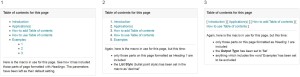Introduction
This feature aims to introduce you to the various macros (small pre-set programmes) that are available within Confluence. They are designed to help you with the layout and functionality of your content. Table of contents works with the use of heading styles, that is text formatted using Heading 1, Heading 2 etc. in top tool bar the Edit window. In this way it is equivalent to the corresponding feature in MS Word.
Application(s)
Table of contents has two features:
- displays the sections within a page as a list of click-able links
- if the sections are edited, the table of contents updates automatically
How to add Expand
Simply...
- Place the cursor where you want the macro to appear
- Click on Insert (in the tool bar above) then Other Macros from the drop-down menu
- In the pop-up window, type 'Table of contents' into the search box
- Set the variables up as you wish (see below for examples)
- Click Save
How to use Expand
Consider using this on any page that contains many sections as this macro gives readers:
- a quick way to see what is there
- reach their areas of interest quickly
Useful in the case of a long or complex pages
To see these examples in action, go to: https://wiki.bath.ac.uk/display/~tm422/Table+of+contents