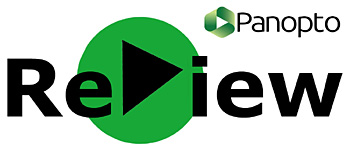This post contains the following information, please click on a topic to find the content you would like to see:
- Workshop write up
- Embed Padlet and LinoIt boards into your Moodle course
- Comparison of Padlet and LinoIt
Workshop write up
You can watch a recording of the session on Panopto.
Dr Jessica Francombe-Webb started the session by introducing one of the many research themes being developed by colleagues in the Physical Cultural Studies research group in the Department for Health: Slow Leisure and Slow Tourism. The philosophies of the ‘Slow movement’ (see Hartman and Darab 2012; Silk et al 2014) look to transgress and transform fast-paced living in order to embrace complexity, nuance and develop more holistic forms of engagement (with culture, sport, exercise etc.). Building from this research agenda, it seemed logical to applying these slow philosophies to pedagogical approaches.
A slow pedagogy aims to create learning spaces and opportunities that provide students with time to read, think, step back and reflect on knowledge in order to contextualise it according to a broad range of important social issues: a shift towards holistic, relational teaching. By taking the time to reflect on knowledge students can develop their understanding by joining up years of experience, teaching content, literature and teachers can facilitate their learning by asking questions such as: how could you use this knowledge?; what does this knowledge mean to you/the profession/the field?; and how can you apply this knowledge? This is where online multimedia message walls come in: they allow a place to collate content and provide students with the space to critically engage with learning materials and peers’ ideas.
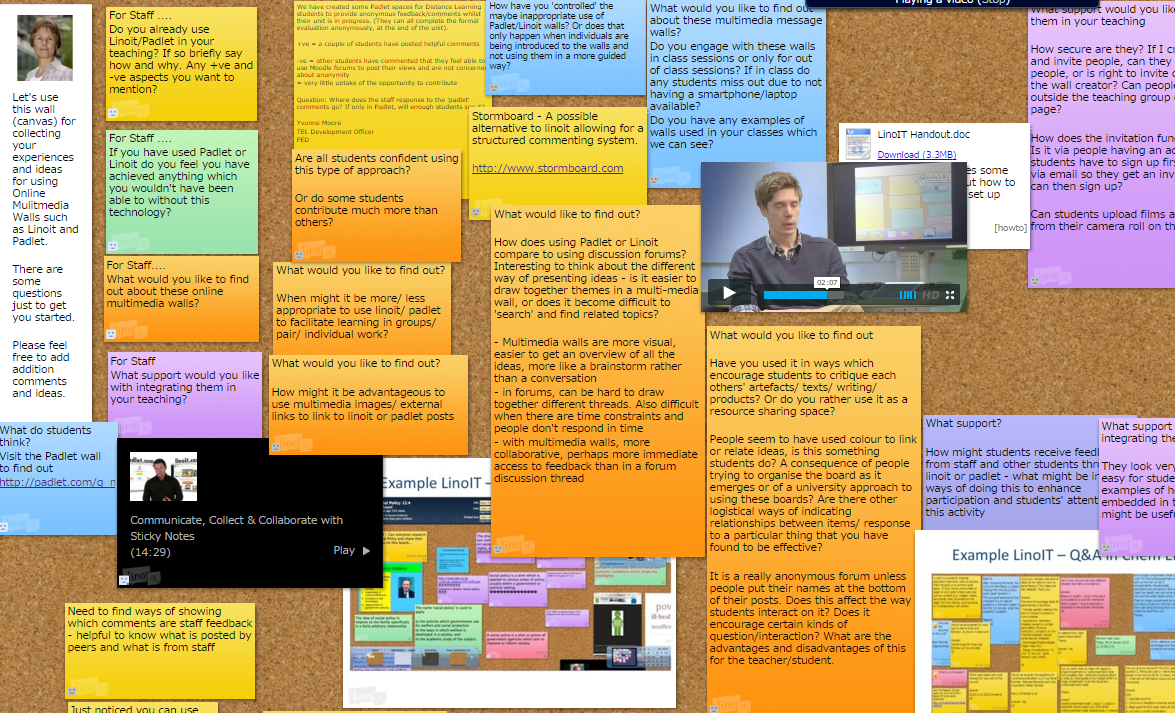
As part of one of Jess’ final year taught modules, she encourages students to communicate and ask questions through a Padlet board that is embedded into the Moodle page. This board acts as a repository of information including, links to articles, resources the students have read and downloaded, cultural artefacts the students have found, and ideas the students have. Jess moderates these multimedia message walls by moving content so that themes are created and students’ ideas around similar topics/concepts are collated, which can take some time. However time is also saved by being able to provide feedback to all students at once rather than having to send and reply to individual emails.
During the workshop, Jess made it clear that the use of multimedia walls will depend, in part, on the pedagogic issue that is being overcome or contended with. For instance, this final year module is focused on advancing students’ understanding of complex concepts and their ability to apply and reflect on their own and others’ work/experiences. As such there is some peer assisted learning. However, students in earlier years of their degree programme are more reluctant to comment and analyse their coursemates' ideas and as such the Padlet is used more as a point of contact and a site for ongoing formative feedback throughout the semester.
While the use of these boards is not assessed in Jess’ classes, she does expect final year submissions to contain reflections on the comments which are posted and articulation of how other people’s thoughts have shaped their own views. Student feedback is generally positive with comments on how much they have enjoyed watching others develop on their ideas, however there are some concerns that those who are engaging are providing a significant advantage to those who do not fully engage.
The second half of the workshop involved participants engaging with Padlet and other online multimedia walls (e.g., LinoIt) in order to experience these digital platforms for themselves, share their thoughts (both positive and negative) and receive support from e-learning officer Geraldine Jones. A LinoIt board was set up specifically for the session which participants have commented on before, during and after the workshop.
Have a browse of the LinoIt board created during the event, or the Padlet created by students on their thoughts of multimedia message walls.
Have you used an online multimedia message wall in your teaching? Please comment below with how you have used them in your teaching, or any other thoughts relating to these walls.
Embed your multimedia message wall into Moodle
It is possible to embed Padlet and LinoIt boards into a Moodle course page. Why would you want to do this?
- It helps to hold student attention on the wall based activities
- It gives students a quick and easy way to contribute and monitor the contributions of others
- It reinforces the wall as an important and integral part of your course.
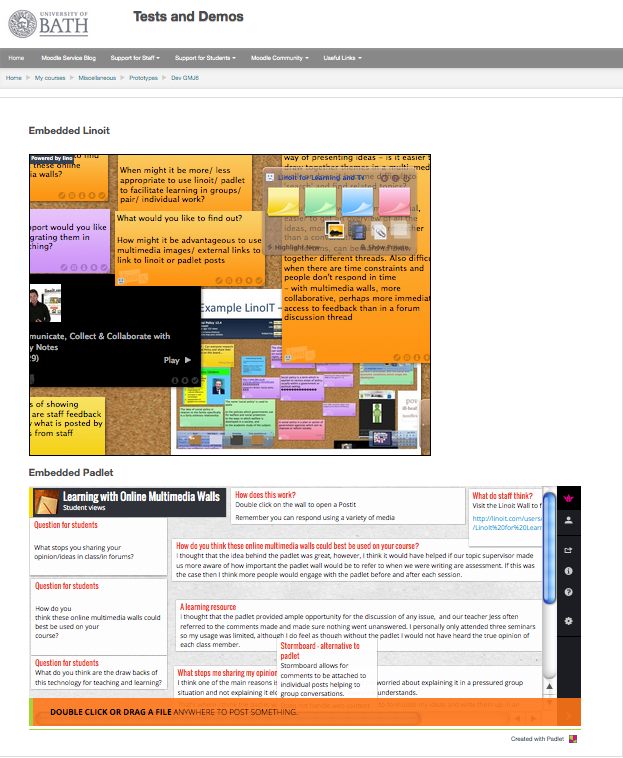
How to embed walls into Moodle
Whether you are using Padlet or LinoIt you need to find and copy the embed code for your wall. You then go to your Moodle course and add a label in the location you want your wall to appear. In the add label dialogue box select the html code option from the text box editing menu. Paste in your embed code and save.
Here is a step by step guide with screenshots to assist:
- Find and copy the embed code for your wall
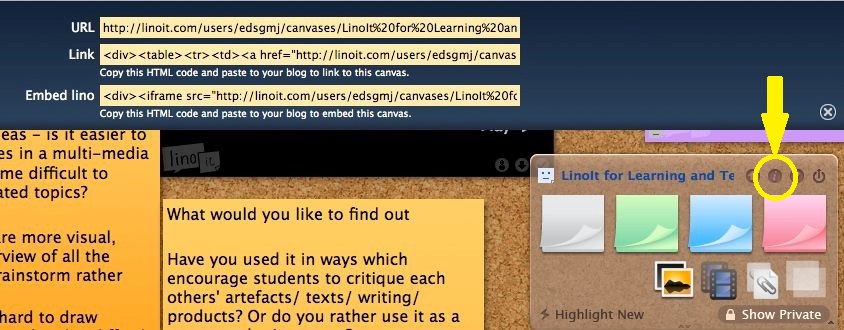
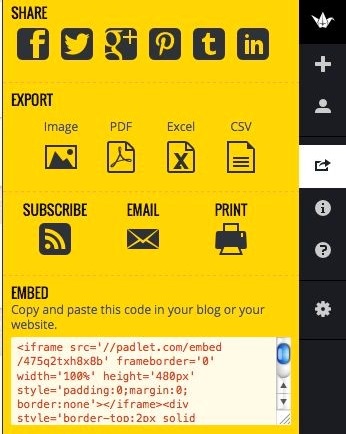
- Place the embed code in a label on your Moodle course page.
Go to your Moodle course, turn editing on and click +Add an activity or resource then select add label.
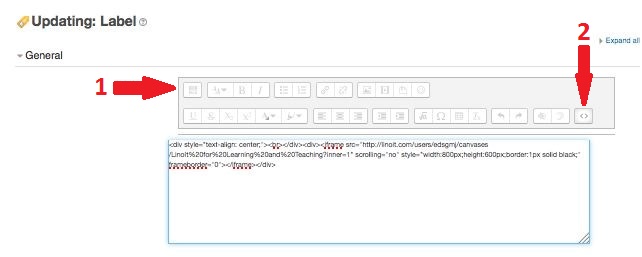
2. Select the code option and paste in the embed code copied from LinoIt or Padlet. Save your label and return to your course page where you will see your live wall embedded in your Moodle page.
It's that simple!
Comparison of Padlet and LinoIt
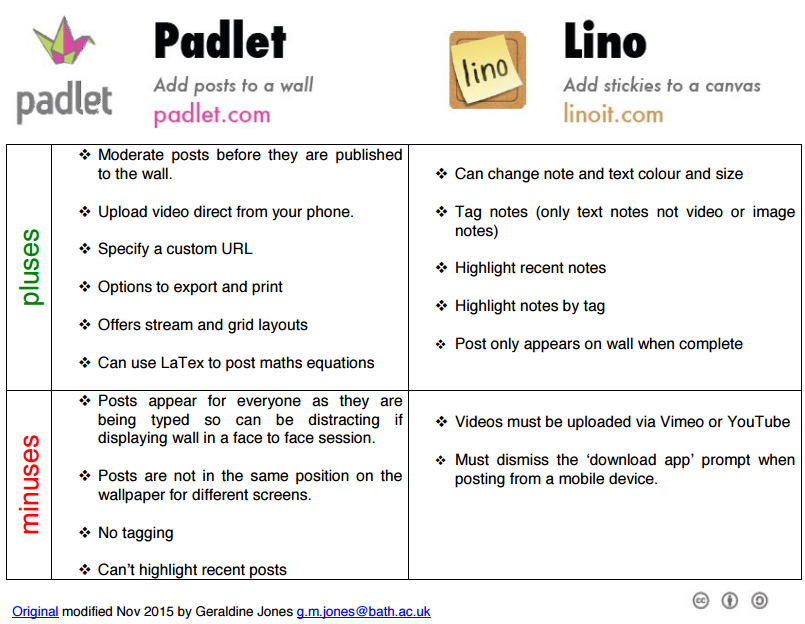
During the workshop, someone commented that they had found a website called Stormboard which may be another alternative.
Respond